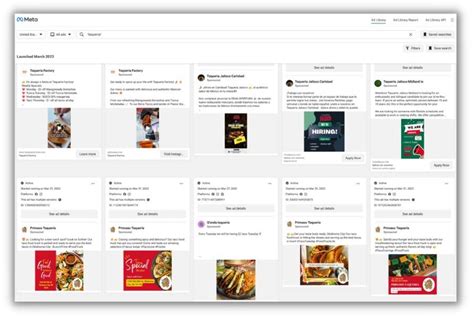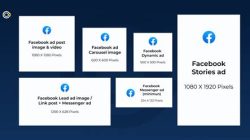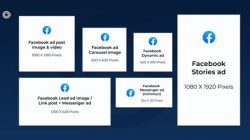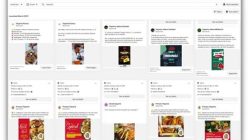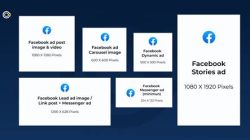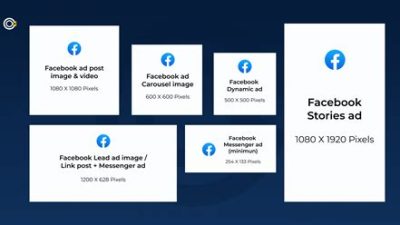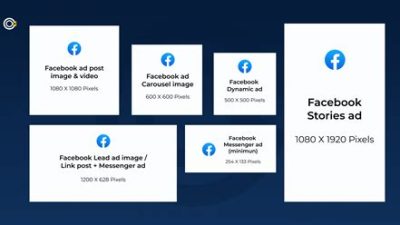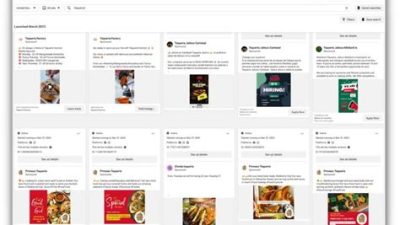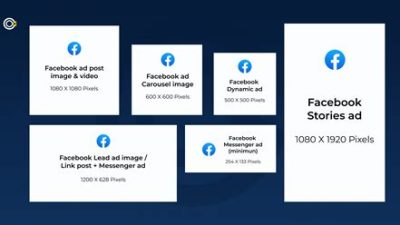If you’ve ever felt overwhelmed trying to keep track of your Facebook pages and ad accounts, you’re not alone! Facebook Business Manager might seem a bit complicated at first, but it’s actually a super handy tool that helps businesses manage their online presence in one place. Whether you’re a small business owner looking to get started with advertising or someone helping a client, this guide will show you the ropes and help you navigate through the features with ease. Let’s dive in!
What is Facebook Business Manager?
Facebook Business Manager is a powerful tool designed for businesses to manage their Facebook presence more effectively. If you run a business that uses Facebook for marketing, you know how critical it is to have a centralized platform to manage your assets, such as Pages, ad accounts, and assets related to your marketing efforts. Business Manager gives you a streamlined interface for managing your Facebook Pages, advertising campaigns, and user roles without mixing personal accounts. This separation is essential since it helps protect your business assets and provides a more professional environment for managing your online presence. Furthermore, it’s designed to handle everything in one place, so whether you’re a small business or part of a larger enterprise, you can coordinate your teams and strategies with ease. Plus, having this centralized control means you can track performance across all your campaigns and Pages more systematically, leading to better decision-making based on data-driven insights.
Key Features of Facebook Business Manager
Facebook Business Manager is packed with features that cater to various business needs. One of the standout features includes user management. You can invite team members, assign roles, and control their access to different assets securely. This becomes crucial when managing multiple teams or if you’re collaborating with agencies. Another key feature is the Ads Manager, where you can create, run, and monitor ad campaigns all in one place. You can easily analyze performance metrics to tweak campaigns in real time, ensuring you’re getting the most out of your advertising budget. Additionally, Business Manager provides access to pixel and event tracking, enabling you to understand your customer journey more deeply. With conversion tracking, you can measure how effective your ads are at driving desired actions on your website or app. The feature that likely aids most in running eCommerce operations is the Catalog Manager, where you can upload and manage your product feeds for dynamic ads. Overall, these features make Business Manager an indispensable tool for those serious about maximizing their Facebook presence and ROI.
How to Set Up Facebook Business Manager
Setting up Facebook Business Manager is relatively straightforward, and you’ll be up and running without a hitch. First, you’ll want to visit the Business Manager website and create an account if you haven’t done so already. This account will serve as the hub for your business. The next step is to add your business information, including your name, email, and business details. Once you’ve completed these basic steps, you can start adding your existing Facebook Pages and ad accounts to your Business Manager. This process integrates your existing assets into one accessible location. If you’re starting fresh, you can easily create new ad accounts from within the platform. Don’t forget to set up your payment methods, as this is essential if you plan to run ads. Once your setup is complete, the fun begins! You can invite team members and assign roles based on their responsibilities. Training new users on the functionalities can help ensure that everyone knows how to navigate the platform effectively. Overall, the setup process is user-friendly, with several resources available through Facebook to help you along the way.
Best Practices for Using Facebook Business Manager
Once you’re all set up with Facebook Business Manager, it’s essential to adopt some best practices to optimize the platform’s potential. First and foremost, always keep your business information updated to maintain a professional appearance. This includes making sure your address, contact details, and branding are consistent. Clear communication with your team is another critical aspect. Use the built-in tools to assign tasks and establish guidelines for how team members should collaborate. This can save time and avoid overlapping responsibilities. Regularly review your access permissions to ensure that past team members or agencies don’t retain access to your business assets. These little practices can dramatically improve the security of your accounts. Moreover, take advantage of the insights and analytics tools within Business Manager to track performance metrics and adjust your strategies accordingly. Diving into data will help you make informed decisions about what’s working and what isn’t. Lastly, consider setting up a dedicated Facebook Group or communication channel for your team to facilitate collaboration and idea sharing, thereby promoting a culture of innovation.
Advantages of Using Facebook Business Manager
The advantages of using Facebook Business Manager cannot be overstated. For one, it offers a structured approach to managing a brand’s presence on Facebook, eliminating the chaos that often comes from mixing personal accounts with business accounts. By providing separate access levels for different team members, it helps protect your brand from potential security breaches, which is crucial in today’s digital landscape. The centralized dashboard allows for streamlined reporting and analytics, which can save you hours when evaluating the success of ad campaigns or Page growth. Another significant advantage is the ability to manage multiple assets all in one place without the need to log in and out of different accounts. This saves time and adds to productivity since you can easily switch between Pages, ad accounts, and even Instagram accounts that you manage under your business’s umbrella. Finally, the integration with other Facebook tools—like Instagram and WhatsApp—creates a cohesive marketing strategy across multiple platforms. In summary, Facebook Business Manager is not just beneficial; it’s essential for any business looking to make the most of its online presence and advertising efforts.
Understanding Facebook Business Manager: Key Features and Benefits
Facebook Business Manager is a comprehensive tool designed to help businesses manage their Facebook presence. It can seem a bit overwhelming at first, but once you get the hang of it, you’ll realize how beneficial it is. One of the standout features is the ability to manage multiple pages and ad accounts from a single interface. This means if you are responsible for several brands or businesses, you don’t have to log in and out of different accounts. Everything is in one place, and that certainly saves time.
Another key feature is the collaboration it enables amongst team members. You can easily assign roles to people in your business and decide what areas they can access. For example, a marketing intern can be granted access only to run ads, while a senior manager has full access including page insights and audience data. This ensures that sensitive information is kept secure, and employees only have access to what they need to do their jobs. The ability to control user permissions is invaluable for maintaining company security.
| Feature | Description |
|---|---|
| Cross-Account Management | Manage multiple Facebook pages and ad accounts from one dashboard for improved efficiency. |
| User Roles | Assign specific access levels to team members to enhance security and control over account management. |
| Ad Campaign Management | Create and manage all your Facebook Ads in one place, making it easier to track performance. |
| Insights & Analytics | Access detailed analytics to enhance your marketing strategies and improve customer engagement. |
Best Practices for Using Facebook Business Manager
If you want to make the most out of Facebook Business Manager, it’s crucial to follow some best practices. First, keep your profile and page information updated. Make sure your profile picture and cover photo are current and that your business information (like hours and address) is accurate. A professional appearance can dramatically influence user engagement and brand perception.
Next, consider setting up the Facebook Pixel on your website. The Facebook Pixel tracks activities on your site and allows you to retarget visitors with relevant ads, significantly increasing your chances of conversion. Another important practice is to routinely check your Page Insights. These insights provide valuable data about your audience, including demographics and engagement metrics, which help in refining your business strategies.
Additionally, it’s beneficial to periodically review user roles within your Business Manager. As your team changes, so will the access level required by individual team members. Keeping this updated ensures security and encourages better management of your business accounts. Employing these best practices will not only simplify your experience with Facebook Business Manager but also enhance the effectiveness of your marketing campaigns.
Common Challenges and Troubleshooting Tips
While Facebook Business Manager offers many advantages, users often encounter challenges. One common issue is the complexity of the user interface. New users may find it confusing to navigate through different options and features. The best tip here is to take a tour of the interface and familiarize yourself with each section. Facebook also provides helpful tutorials and guides, which can be accessed via the Facebook Help Center.
Another challenge is dealing with ad account restrictions or performance issues. If your ads are not performing as expected, don’t panic. Review your audience targeting and consider A/B testing different ads to find what resonates. If you find your account has been restricted or disabled, reach out to Facebook support. Detailed documentation on why an ad may be disapproved can guide you on how to fix the issues.
Lastly, syncing your Instagram account can be tricky. Make sure you follow the steps for linking accounts carefully. Sometimes, logging out and logging back in can resolve syncing problems. If issues persist, clearing your browser cache or trying a different browser may help. Remember, every platform comes with its quirks, but tackling them with patience and a problem-solving mindset can lead to successful navigation of Facebook Business Manager.
Integrating Facebook Business Manager with Other Tools
Integrating Facebook Business Manager with other tools can streamline your business operations significantly. One of the most popular integrations is with social media management tools like Hootsuite or Buffer. These platforms allow you to schedule posts and engage with your audience across multiple social media channels from one dashboard. This integration can save you a lot of time and help maintain a consistent online presence.
Another key integration is with customer relationship management (CRM) systems. By connecting Facebook Business Manager to a CRM like HubSpot or Salesforce, you can enhance your marketing efforts. Data on customer interactions from Facebook can be transferred to your CRM to provide insights on customer service and lead generation.
Additionally, e-commerce platforms such as Shopify or WooCommerce can be integrated to simplify the sales process. This allows for easier management of Facebook Shops and product ads directly from your online store, making it convenient for customers to browse and shop within Facebook. Utilizing these integrations can not only enrich your marketing capabilities but also enhance customer experience.
Frequently Asked Questions about Facebook Business Manager
1. What is Facebook Business Manager?
Facebook Business Manager is a free tool that helps you manage your Facebook Pages, ad accounts, and the people who work on them — so you can focus on your business.
2. How do I create a Facebook Business Manager account?
Go to the Business Manager homepage, click on “Create Account,” and follow the prompts to set up your account by entering your business name, your name, and your email address.
3. Can I use Facebook Business Manager on mobile?
Yes, you can download the Facebook Business Suite app, which integrates features from Business Manager, allowing you to manage your account on mobile.
4. What are user roles in Facebook Business Manager?
User roles allow you to assign different access levels to users, including admin, employee, or custom roles tailored to specific tasks.
5. How do I add a team member to Facebook Business Manager?
In Business Manager settings, navigate to “People,” click on “Add,” and then enter the email address of the person you want to add and assign their role.
6. How do I set up an ad account within Business Manager?
You can set up an ad account by going to the Business Settings, clicking on “Ad Accounts,” then selecting “Add New Ad Account” and following the steps.
7. Can I connect multiple Facebook pages to Business Manager?
Yes, you can manage multiple Facebook pages through Business Manager, allowing you to have a centralized management system.
8. What if I forget my Business Manager password?
If you forget your password, you can click on “Forgot Password?” on the login page and follow the prompts to reset it.
9. Is there a limit to the number of ads I can create in Business Manager?
No, there is no set limit to the number of ads you can create; however, you should monitor performance to ensure they’re effective.
10. How can I track the performance of my ads?
You can track ad performance by accessing the “Ads Manager” within Business Manager, which offers detailed analytics on impressions, clicks, and conversions.
11. What is Facebook Pixel, and how do I use it?
Facebook Pixel is a piece of code you place on your website to track user interactions and improve ad targeting. Set it up through Events Manager in Business Suite.
12. Can I manage Instagram accounts through Business Manager?
Yes, you can link your Instagram account to Business Manager, allowing you to run ads and manage your presence directly.
13. How can I troubleshoot issues with my ads?
Review the ad status for disapproval reasons, check your audience targeting, and consider running a variety of ads to determine what performs best.
14. How frequently should I review my Business Manager settings?
It’s best to review your settings regularly, at least quarterly, to ensure team roles and permissions are up to date and that you’re using features effectively.
15. Can I remove access for someone who no longer works with us?
Yes, you can remove user access by going to “People” in Business Settings, selecting the user, and clicking on “Remove.”
Thanks for Stopping By!
Hey there! We really appreciate you taking the time to dive into our article about Facebook Business Manager. We hope you found some helpful tips and insights to make your business shine online. Don’t forget to swing by again for more awesome content, and feel free to share your thoughts or questions with us. Until next time, happy managing!