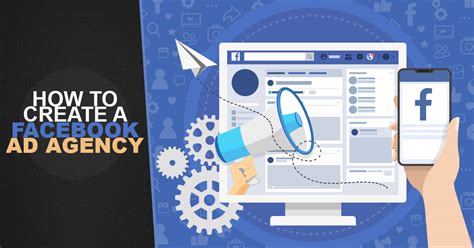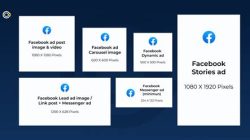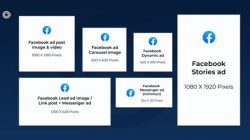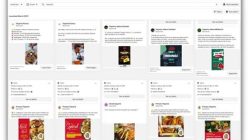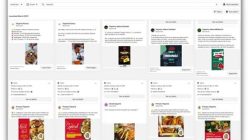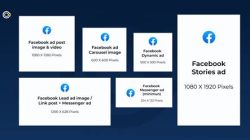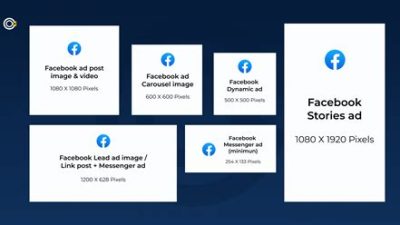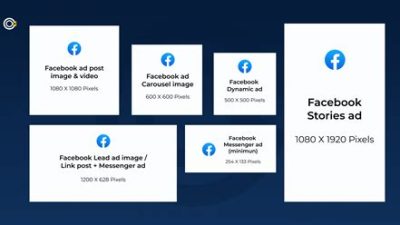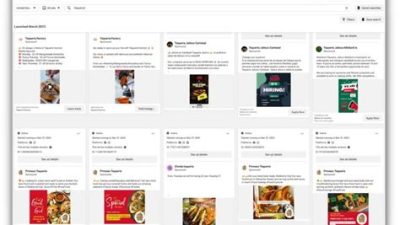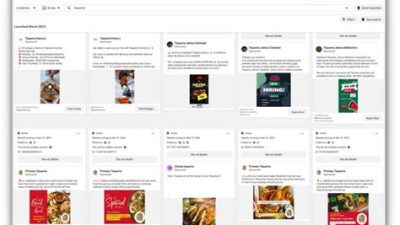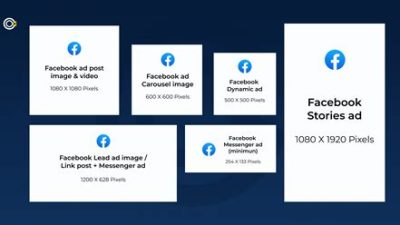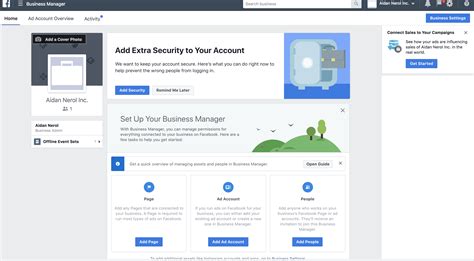
If you’re diving into the world of social media marketing, you’ve probably come across Facebook Business Manager. It’s like your personal control center for all things Facebook—perfect for businesses of all sizes looking to streamline their online presence. With easy access to ad accounts, Pages, and the ability to manage team roles, it’s a game-changer for anyone wanting to elevate their marketing game without the headache.
What is Facebook Business Manager?
Facebook Business Manager is a powerful tool designed to help businesses manage their Facebook marketing efforts in one centralized location. Launched by Facebook to streamline advertising operations, this platform allows companies to efficiently oversee multiple pages, ad accounts, and team member access without the clutter of a personal Facebook account. In essence, it’s a way to organize your brand’s presence on the world’s largest social network, ensuring that you can run your digital marketing strategies with clarity and efficiency.
With Facebook Business Manager, businesses can assign roles to team members, control who has access to what assets, and manage everything from ad budgeting to creativity all from a singular dashboard. This helps ensure that your marketing campaigns are cohesive and targeted, while also allowing for a more secure environment as personal and business accounts remain separate. The primary goal of Business Manager is to enhance how brands navigate the complex landscape of Facebook advertising, making it easier to oversee all aspects of your marketing strategies without distractions or confusion.
Key Features of Facebook Business Manager
Facebook Business Manager is packed with a variety of features aimed at enhancing your advertising experience. For starters, one standout feature is the ability to manage multiple Facebook pages and ad accounts from a single interface, which is particularly beneficial for agencies and larger companies. This means that rather than logging in and out of separate accounts, you can seamlessly switch between different pages and campaigns, monitoring performance metrics and making adjustments as necessary.
Another significant feature is the robust analytics that Business Manager provides. You have access to in-depth insights into your campaigns, audience engagement, conversion metrics, and more. This data is crucial for understanding what strategies are working and where improvements can be made, helping you to allocate your advertising budget more effectively. Additionally, the platform allows you to create custom audiences and lookalike audiences, ensuring you’re targeting the right people who are likely to convert into customers.
Moreover, the platform enhances security for businesses, as it gives them stronger access controls. You can manage who accesses your business details and how much control they have, reducing the risk of unauthorized access. Another impressive feature is the ability to collaborate with partners and vendors. You can grant access to external agencies without handing over your personal credentials, which not only streamlines workflow but also adds an extra layer of security for your business assets.
How to Set Up Your Facebook Business Manager
Setting up your Facebook Business Manager is a straightforward process that can be completed in a few simple steps. First, you’ll want to navigate to the Business Manager website and click on the “Create Account” button. You’ll be prompted to enter your business name, your name, and a professional email address. It’s important to use an email that is tied to your business rather than a personal one to ensure proper communications and notifications.
Once your account is created, the next step is to add your business assets. This includes your Facebook Pages, ad accounts, Instagram accounts, and any app you might want to manage. You’ll be given the option to add existing assets or create new ones. If you already have a business page on Facebook, it’s as simple as entering the URL. If you don’t, you can create one during this process.
After you’ve added your assets, you’ll want to invite team members to help manage the account. You can assign various roles like Admin, Advertiser, or Analyst, based on the level of access you want to provide. This collaborative aspect is what makes Business Manager so capable, allowing teams to work together efficiently while maintaining proper oversight and control. Once everything is configured, you can start running ads and analyzing performance right from your Business Manager dashboard. It’s that easy!
Best Practices for Using Facebook Business Manager
Once you’ve set up your Facebook Business Manager, it’s essential to employ best practices to maximize your effectiveness. One of the primary practices is to regularly monitor your campaign performance. With all the analytic tools at your disposal, ensure you’re checking in weekly (or even daily if you’re running active campaigns) to see how your ads are performing. This can help you adjust your strategies on the fly, optimizing ad spend and improving ROI.
Another best practice is to take advantage of audience targeting tools. Facebook allows marketers to get very specific about who they want to reach. Don’t just target by demographics; consider creating lookalike audiences based on your existing customer data. This technique can significantly improve the relevance of your ads, enhancing engagement and driving more conversions.
Additionally, create and maintain a clear content calendar that outlines when you plan to publish content. This helps keep your team aligned and ensures that all promotional efforts are strategically timed. Consistent posting and engagement with your audience is vital, so plan ahead and make the most of your content. Finally, don’t shy away from A/B testing your ad creatives and copy. Testing different versions can yield significant insights into what resonates best with your audience, ultimately contributing to more successful campaigns.
Conclusion
In summary, Facebook Business Manager is an invaluable resource for businesses looking to enhance their online presence and advertising effectiveness. By leveraging its features—like multiple account management, in-depth analytics, and team collaboration—you can streamline your marketing efforts and engage with your audience more successfully. Whether you are a small business owner or part of a large marketing agency, understanding and utilizing Facebook Business Manager will not only save you time but also improve your outcomes on one of the most substantial advertising platforms available today.
Understanding Facebook Business Manager
Facebook Business Manager is a powerful tool designed for businesses and marketing professionals to manage their Facebook accounts and ad campaigns efficiently. It streamlines the management of multiple pages, ad accounts, and people in one centralized platform, making it easier to oversee social media strategy. This section delves into various aspects of Facebook Business Manager, including its features, how it aids in collaboration, security benefits, and tips for optimizing its use.
Key Features of Facebook Business Manager
One of the primary attractions of Facebook Business Manager is its robust suite of features. Users can manage multiple ad accounts, pages, and apps without having to log in and out of different accounts, which enhances productivity. Here are some of the standout features:
| Feature | Description |
|---|---|
| Ad Account Management | Control multiple ad accounts from one place, with easy access to each account’s ad campaigns. |
| Page Management | Manage all your business pages, allowing for seamless cross-promotion and management. |
| Team Collaboration | Invite team members to manage accounts based on their roles, fostering effective collaboration. |
| Security Features | Enhanced security with two-factor authentication and role-based access to protect your assets. |
These features make Facebook Business Manager an invaluable resource for marketers, allowing them not only to keep track of their campaigns but also ensuring that only designated team members can access sensitive information.
Collaboration Made Easy
Collaboration is key in any successful business strategy, and Facebook Business Manager excels in this area. With the ability to grant different levels of access to team members, businesses can work together while maintaining a secure structure. This means that a social media manager can oversee day-to-day operations, while an executive can have limited access to view reports or performance metrics without the risk of changing any settings. The permissions system in Facebook Business Manager helps prevent unauthorized changes while encouraging teamwork.
Moreover, you can easily assign roles like advertisers, analysts, or admins, and each can have different capabilities depending on what they need to do. This flexibility ensures that every team member can do their job effectively without overstepping boundaries. You’re essentially building a miniature organization within Facebook where everyone knows their role and responsibilities, which promotes accountability and better communication. As a result, your social media efforts are not only aligned but can be strategized collectively.
Security Benefits You Can Rely On
In an age where data privacy and security are paramount, Facebook Business Manager provides several notable security features. One of the most important aspects is the two-factor authentication, which adds an extra layer of security by requiring a secondary form of verification before granting access to your account. This is critical, especially if multiple people access the same accounts and sensitive information.
Additionally, with role-based access control, you can limit who has access to sensitive data and settings. For example, only administrators might be allowed to make significant changes to an advertising budget, while junior team members can focus only on monitoring and reporting. This granular control not only enhances security but also instills trust within your organization as all members know their permissions and the importance of safeguarding company assets.
FAQs About Facebook Business Manager
What is Facebook Business Manager?
Facebook Business Manager is a tool that allows businesses to manage their Facebook pages, ad accounts, and team members in one place. It’s designed to help organizations streamline their social media management.
How do I create a Facebook Business Manager account?
You can create a Facebook Business Manager account by visiting the Business Manager website and logging in with your existing Facebook account. Follow the prompts to set up your business profile.
Can I manage multiple pages with Facebook Business Manager?
Yes, you can manage multiple Facebook pages from a single Business Manager account, making it easier to oversee your social media presence.
Is Facebook Business Manager free to use?
Yes, Facebook Business Manager is free to use. However, you’ll still need to budget for any advertising costs associated with your campaigns.
How does team collaboration work in Business Manager?
You can invite team members to your Business Manager account and assign them specific roles based on the tasks they will be managing, enhancing collaboration.
What security features does Facebook Business Manager offer?
Some key security features include two-factor authentication and role-based access, which help protect your business’s sensitive information.
Can I run ads through Facebook Business Manager?
Yes, running ads is one of the primary functions of Facebook Business Manager. You can create, manage, and track ad performance easily.
Can I switch my personal Facebook account to a Business Manager account?
No, you cannot convert a personal account to Business Manager. However, you can create a Business Manager account and link your existing pages and ad accounts.
How do I add people to my Business Manager account?
You can add people by navigating to the “People” section in your Business Manager settings and inviting them via their email address.
What roles can be assigned in Facebook Business Manager?
Roles include Admin, Employee, and various specialized roles for managing ads, pages, and assets, depending on your team’s needs.
Is it possible to remove someone from my Business Manager account?
Yes, you can easily remove someone from your Business Manager account by navigating to their profile in the People section and selecting the option to remove them.
How does Facebook Business Manager help with reporting?
Business Manager provides insights and reports on ad performance, audience engagement, and more, helping you make informed decisions.
Can I create ad accounts under Business Manager?
Yes, you may create multiple ad accounts under your Business Manager account to keep your campaigns organized.
How can I optimize my Facebook Business Manager?
Organize your assets, define clear roles, and regularly review performance metrics to optimize your use of Business Manager.
What should I do if I encounter issues using Business Manager?
If you face any issues, you can consult Facebook’s Help Center or reach out to their support for assistance.
Thanks for Stopping By!
We really appreciate you taking the time to dive into the world of Facebook’s Business Manager with us. Whether you’re just starting out or looking to sharpen your skills, we hope you found something useful here. Feel free to come back anytime, as we’ll keep updating you with more tips and insights. Until next time, happy managing, and thanks again for reading!