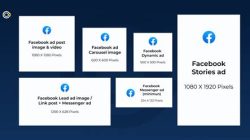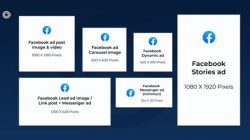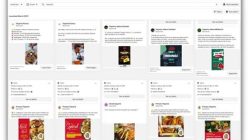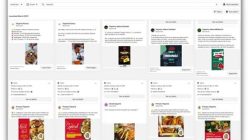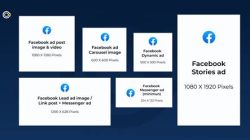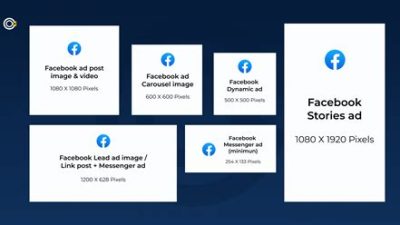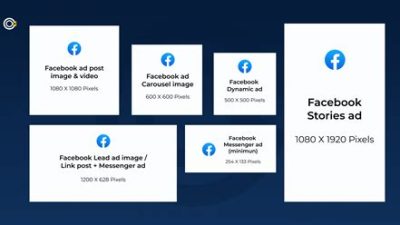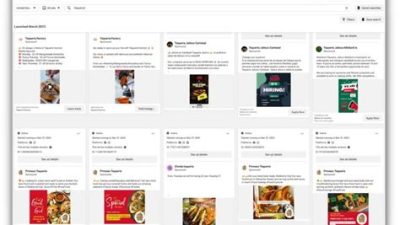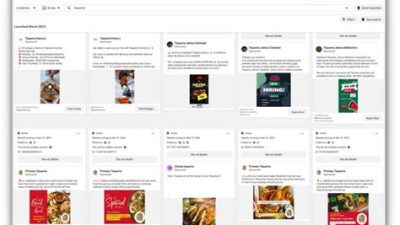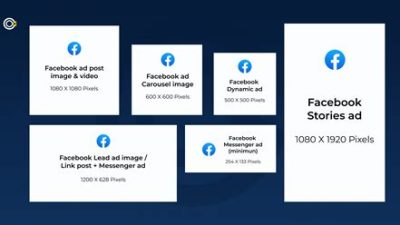Hey there! If you’ve got a business and need a hand managing your Facebook presence, you’ve probably heard of Facebook Business Manager. This tool is a game changer, making it super easy to organize your pages, ad accounts, and the people who help you run things all in one spot. Whether you’re a small business owner or part of a larger marketing team, Business Manager helps you streamline everything so you can focus on what really matters—growing your brand!
What is Facebook Business Manager?
Facebook Business Manager is a powerful tool that Facebook has designed to help businesses manage their presence on the platform. It brings together all of the features needed for advertising, page management, and insights into user engagement—all in one centralized location. This is particularly useful for companies that have multiple pages or ad accounts, as it enables you to control everything without having to juggle between various individual accounts. The ease of access to features like audience insights, ad performance, and content creation makes it a must-have for any serious marketer or business owner. The landscape of social media marketing is constantly changing, and having a reliable tool at your fingertips makes it just a bit easier to keep up with trends and analytics. By using Facebook Business Manager, businesses can also securely share access with team members or external partners, ensuring that everyone is on the same page and streamlining workflows. Overall, whether you’re a small business just starting out or a large corporation with multiple departments, Facebook Business Manager can simplify the way you operate on one of the world’s largest social media platforms.
Setting Up Your Facebook Business Manager Account
Getting started with Facebook Business Manager is a breeze—if you know what steps to take! The first step is to head over to the Business Manager homepage and click on the “Create Account” button. Facebook will prompt you for some initial details, such as your business name, your name, and your business email address. After that, an email verification will usually follow, ensuring that your details are legitimate. Once verified, you’ll have the opportunity to add pages and ad accounts that are linked to your business. It’s also a good time to set up your business’s payment methods for ads. From here, you can invite team members, assign different roles based on their functions, and give them the access they need to help you manage the account. Facebook even breaks down the various roles—like Admin, Advertiser, and Analyst—so that everyone can understand what permissions they have. Remember that keeping your account secure is vital, so be mindful when assigning roles and always revisit permissions periodically. The whole setup should only take a short time, and once it’s complete, you’ll be ready to deep-dive into ad creation and audience management!
Understanding Facebook Ad Accounts
In Facebook Business Manager, ad accounts are vital for both tracking performance and managing spending. Each ad account can have multiple campaigns running simultaneously, which is great for targeting various audiences or testing different strategies. You might be surprised to learn that you can create multiple ad accounts within the Business Manager, enabling you to keep your ads organized based on various factors like geographic location, product, or even marketing strategy. The dashboard makes it easy for you to view metrics such as reach, clicks, and conversion rates, helping you fine-tune your ads in real-time. Another cool feature is the ability to set daily or lifetime budgets for your ad accounts, which helps prevent overspending. If you’re managing ads for several clients or campaigns, consider the insights provided by the ad account reports. They can offer a wealth of data regarding what’s working and what’s not, allowing you to adjust your campaigns effectively. With ad accounts giving you so much flexibility, it’s essential to spend some time familiarizing yourself with how they operate within the Facebook Business Manager ecosystem.
Building Audiences for Effective Marketing
Creating targeted audiences for your marketing campaigns is one of the standout features of Facebook Business Manager. With a plethora of audience-building tools at your disposal, you can select specific demographics such as age, gender, location, and interests that align with your brand. This helps ensure that your ads reach the people most likely to engage with your products or services. Additionally, you can create “Custom Audiences” by uploading existing customer lists or retargeting users who have visited your website or engaged with your content. It’s a smart way to remind people about your business and encourage them to return. Facebook also allows you to build “Lookalike Audiences,” which can expand your reach by targeting users that resemble your current customer base. This means you can tap into potential customers who might not be aware of your brand but share similar traits with existing ones. Whether you’re just starting or looking to refine your outreach, the audience-building features in Facebook Business Manager are a treasure trove of possibilities to help you fine-tune your advertising and get the most bang for your buck!
Analyzing Your Performance with Insights
Insights play a crucial role in marketing, and Facebook Business Manager offers an array of analytics to help you assess how well your ads, pages, and overall strategy are performing. By tracking key performance indicators (KPIs) such as engagement rates, click-through rates, and conversion metrics, you can make informed decisions about ongoing campaigns. The platform provides easy-to-read reports that can be tailored according to specific timeframes or objectives, which can be particularly useful for evaluating the success of seasonal campaigns or special offers. Insights also extend to your audience—understanding who is interacting with your content allows you to refine your approach continually. The beauty of using Facebook Business Manager is that all this data is presented in one location, making it easier to compare performance metrics across different ads or campaigns without losing your mind sifting through a mountain of information. Regardless of your digital marketing experience, these insights can illuminate a path forward, setting you up for even greater success!
Understanding Facebook Business Manager: A Complete Overview
Facebook Business Manager is a powerful tool designed for managing multiple pages and ad accounts without mixing personal profiles and business information. Using Business Manager allows businesses to keep their data secure and provides a centralized system for managing the tasks related to their Facebook presence. This tool is not just beneficial for seasoned marketers; even small businesses just starting their journey can benefit from the structured approach it offers. Understanding how to navigate through Business Manager is crucial for leveraging its full potential, so let’s dive deeper into its features and functionalities.
The Key Features of Facebook Business Manager
Facebook Business Manager is equipped with a range of features that cater to the varying needs of businesses. Let’s break down some of the most significant functionalities:
| Feature | Description |
|---|---|
| Page Management | Allows users to create, claim, and manage multiple Facebook pages under one roof. |
| Ad Account Control | Manages ad accounts and assigns roles to different team members to handle advertising seamlessly. |
| Data Safety and Privacy | Ensures all business information is protected, separating it from personal user data. |
| Analytics and Insights | Provides data-driven insights about your campaigns and audience, helping you make informed decisions. |
| Team Collaboration | Facilitates teamwork by allowing you to add team members and assign specific roles. |
Setting Up Your Facebook Business Manager
Creating a Facebook Business Manager account is straightforward. To start, you will need your personal Facebook account to log in. After that, here’s a step-by-step guide to setting up your account:
- Head over to the Facebook Business Manager website and click on ‘Create Account.’
- Fill in the required information, such as your business name, your name, and your business email address.
- Follow the prompts to verify your business and set up your profile.
- Add your Facebook Pages by either creating new ones or claiming existing ones you manage.
- Set up your ad accounts, ensuring that you can track your advertising efforts effectively.
- Invite team members to your Business Manager and assign them roles based on their responsibilities.
- Explore the different features available and customize your settings to fit your business needs.
Once you’ve completed these steps, you’ll have successfully set up your Facebook Business Manager, empowering you to market more efficiently. Don’t forget to regularly monitor your pages and adjust your strategies based on the insights you gain from the platform.
Optimizing Ads with Facebook Business Manager
One of the main advantages of using Facebook Business Manager is its advanced advertising capabilities. With tools such as Audience Insights and Ad Placement options, you can create targeted advertising campaigns that yield higher conversion rates.
Your first step in optimizing your ads is to get to know your audience through Audience Insights. This dashboard provides vital demographics, interests, and behaviors of your target market. By understanding who your audience is, you can tailor your ads for maximized impact. Moreover, the Ad Placement feature allows you to select where your ads appear—whether it be in the News Feed, in Stories, on Instagram, or across the Facebook Audience Network.
Another crucial aspect of optimizing your ads is A/B testing. Business Manager allows you to run A/B tests on various ad components (like headlines, images, or ad copy) to learn what resonates best with your target market. Additionally, allocate your budget effectively, focusing on campaigns that show the best results while phasing out those that perform poorly.
Finally, keep an eye on your analytics. Business Manager provides detailed reports on your ad performance, and utilizing this information can help you continuously improve your campaigns.
Frequently Asked Questions About Facebook Business Manager
1. What is Facebook Business Manager used for?
Facebook Business Manager is used to manage Facebook pages, ad accounts, and a range of other business-related assets in one central location while separating personal accounts from business activities.
2. How do I create a Facebook Business Manager account?
To create a Facebook Business Manager account, visit the official Business Manager website and follow the on-screen instructions to input necessary business information.
3. Can I manage multiple pages in Facebook Business Manager?
Yes, you can manage multiple Facebook pages within Business Manager, allowing for better organization of various business profiles.
4. Is Facebook Business Manager free to use?
Yes, Facebook Business Manager is free. However, any advertising campaigns run through the tool will incur costs based on your ad spend.
5. What roles can I assign to my team members in Business Manager?
You can assign various roles like Admin, Advertiser, or Analyst to your team members, giving them differing levels of access and responsibilities.
6. Can I access Facebook Business Manager from my mobile device?
Yes, you can manage your Business Manager account on mobile devices using the Facebook Business Suite app, which provides a simplified mobile experience.
7. How do I add a Facebook page to Business Manager?
To add a page, go to the ‘Business Settings’ section, select ‘Pages,’ and choose to add an existing page or create a new one.
8. Does Facebook Business Manager provide advertising analytics?
Absolutely! Business Manager provides various analytics reports that help you track ad performance metrics in real time.
9. What should I do if I can’t access Business Manager?
If you’re having trouble accessing your Business Manager account, ensure you’re logged in with the right credentials, or try resetting your password.
10. Can I switch my personal account to a Business Manager account?
You cannot switch a personal account to Business Manager, but you can link your personal account to a Business Manager that you create.
11. Can I run ads without Business Manager?
Yes, but using Business Manager gives you enhanced capabilities and a more organized way to manage your ad accounts.
12. How many ad accounts can I create in Business Manager?
Initially, you can create up to 5 ad accounts in Business Manager, with additional requests possible as your needs grow.
13. What happens if I delete my Business Manager account?
Deleting your Business Manager account will remove access to any assets, pages, or ad accounts connected to it, so proceed with caution.
14. Can I have multiple Business Manager accounts?
Facebook allows you to have multiple Business Manager accounts, but each must be tied to a separate email address.
15. Is my information safe in Business Manager?
Yes, Facebook Business Manager takes data privacy seriously and provides various security features to protect your business information.
Thanks for Tuning In!
We hope this deep dive into Facebook Business Manager has helped shed some light on how to effectively manage your business presence online. Remember, mastering these tools takes time, so don’t stress if it all feels a bit overwhelming at first. Thanks for reading, and we’d love for you to swing by again later for more tips and insights. Happy managing!